Powered by Imunify360
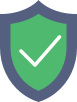
wellboringgw.org
is protected by Imunify360
We have noticed an unusual activity from your IP 3.139.85.161 and blocked access to this website.
Please confirm that you are not a robot
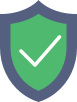
is protected by Imunify360
We have noticed an unusual activity from your IP 3.139.85.161 and blocked access to this website.
Please confirm that you are not a robot